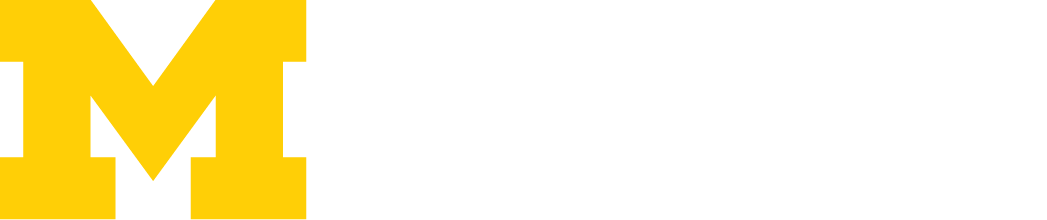Wolverine Forum FAQs
Q: How do alumni login to the Wolverine Forum?
A: The Wolverine Forum utilizes U-M’s single sign-in system, so alumni can use their U-M login (uniqname) and password. Alternatively, alumni can login using one of their social media accounts and its password.
If alumni use their U-M login and have forgotten their password, please direct them to verify their identity and reset their password here. If they do not have a U-M login, please have them create an account and set up their uniqname here.
If alumni are logging in through a social media account, they will first need to verify their identity and will be asked to provide their legal first and last name, four-digit date of birth, four-digit year they earned their first U-M degree, and either the last four digits of their Social Security number, Alumni Association ID, or U-M ID.
Q: How can alumni update their contact information (including maiden name)?
A: From the user’s profile page, they can select the pencil icon next to Contact Details in the left column. A form will appear where they can adjust any details. If they would like to add an alternate name, this change will only appear on the Wolverine Forum platform. Their name will not change on the Alumni Directory. To officially change a name with the University and Alumni Directory, they should update their profile here.
Q: What information is visible to others from an alum’s profile page?
A: Privacy is important to us — only fellow U-M alumni have access to the Alumni Directory and the profile pages. Our system allows alumni to see only names, preferred pronouns, their city and state, and U-M degrees earned. All other personal information is only visible to the individual user and the Alumni Association.
Alumni can choose to make their email address and phone number visible to other alumni by clicking on their profile picture in the top right corner of the Wolverine Forum and visiting My Settings.
Q: How to find other alumni:
A: Click Alumni Directory in the main navigation bar — this allows alumni to search for other alumni based on:
- First and/or last/maiden name
- Location
- U-M major
- U-M graduation year
Q: How do I follow someone? And what does that do?
A: There are several ways to follow other alumni on the platform. After performing a search in the Alumni Directory, click + Follow to the right of each person’s name to begin following that alum. Another option, is to navigate to an individual’s profile in the Wolverine Forum and then click the + Follow button to the right of their profile picture.
Once you’re following someone, you will likely begin to see more of their activity and content prioritized for you in the Wolverine Forum. If you no longer wish to follow someone, simply follow the same steps above and click the ✓ Following button to unfollow that individual and begin seeing less of their content.
Q: What communities do I already belong to?
A: Some alumni may already be part of multiple communities. There are two ways for alumni to see which communities they have already joined:
- They can navigate to their profile page, then click the Activity tab. Here alumni will find a Communities section displaying all of the communities to which they belong.
- Alumni can navigate to Find A Community and use the drop-down filter to select My Groups.
Q: Can alumni create their own community?
A: Yes! Obviously, we hope that alumni are finding value in existing communities, but some alumni may want to create new groups. If they are not finding the community they are looking for within the Wolverine Forum, they can create a new group by clicking New Group on the Find A Community page.
Q: How can alumni control the frequency of email digests they receive?
A: Alumni have four possible digest options: Every Post, Daily, Weekly, and Limited. Limited users will only receive a digest when there is an action taken: they have been specifically tagged or someone has responded to a post they liked/commented on.
In general, alumni will automatically be enrolled in a weekly digest after joining any community upon accepting the terms and conditions of the platform. This weekly digest will be sent out to alumni every Sunday.
A user can find and update their individual digest settings in two places.
- Every individual community has a drop-down menu near the top right of its homepage which allows alumni to control how often they receive emails for that specific group.
- Alumni can also change email notification options and frequency by navigating to My Settings in their profile. This will allow them to change settings for all their communities in one place.
Q: Can alumni respond to a question/post directly from the digest email or do they have to log back into the system to respond?
A: No. Unfortunately because of the changing functionality of the new Wolverine Forum, users can no longer reply directly to a post by responding to a digest email.
Q: Is there a quick and easy way to get directly into my community? Is there a short URL that can be used for my specific community?
A: We recommend that you bookmark your community for ease of access. However, we can also customize a URL upon request for marketing/promotional purposes. If you would like to establish a custom URL for your community, please email Will Dorchak at [email protected] and he will begin the process of establishing a custom URL.
Q: How does an alum leave a community?
A: Within each individual community, there is a check mark with the word Member near the top of the page (above the community name.) Hover your cursor over Member and it will reveal a Leave Group option.
Q: How do I start a new discussion?
A: Go to the homepage of the community in which you’d like to start a discussion. Under the Post tab, click Share An Update — this will open a text box and allow you to share a question and/or start a new conversation.
Note: Posting from the Wolverine Forum homepage begins a discussion post on the platform that is not linked to a specific community; therefore, the post will not generate a digest.
Q: How are the “Interest” tags used in “My Profile”?
A: By sharing your interests on the Wolverine Forum, your experiences with fellow members of the Alumni Association in communities will be far more relevant to you! You may receive recommendations for new groups that share your interests and suggestions for people to follow.
Q: How do I accept people into a private community?
A: As a community manager, you should always make sure that your email notifications are turned on in settings and your digest frequencies updated. If they are, you will receive a message notifying you whenever a user requests to join your community. Navigate to your private group, either within the platform or from the notification email. On the right side of the group’s homepage (below Group Details) you will find a section called Membership Requests. Check the box to accept a user into the community or decline the user by selecting the “X.”
Q: How do I invite people to my community within the platform?
A: Navigate to your community group and select Invite User near the top of the page (below the group image). You will be able to search for alumni by name and send them a direct message with a link to your community. If you have a list of alumni, we recommend marketing directly to those constituents through your standard email client or other channels. If you would like support from the Alumni Association’s marketing team for promotional invites to new groups of potential alumni members, such as new graduates, please contact your Alumni Association liaison, Will Dorchak ([email protected]).
For public-facing communities, the Alumni Association will be highlighting communities on a regular basis through our own promotional plans and channels.
Q: Where did my community go?/How do I reactivate my archived community?
A: In the rare circumstance that your community has been inactive for 90-plus days, it might be automatically archived. This allows us to prioritize robust and active communities and archive those that are dormant. While archived, the community will not be listed in the Find a Community section and users will not be able to post in that community. However, it is possible to reinstate your community. Simply contact your Alumni Association liaison, Will Dorchak ([email protected]), and ask to have your community can reinstated.
Q: How do I edit my community details?
A: Navigate to your community group and select Edit Group near the top of the page (below the group image). Here you will be able to edit the community name, description, and information.
Q: How do I edit my community image?
A: Navigate to your community group and click on the Camera icon in the bottom right corner of the existing image. Select Update Photo then Upload Image. Choose an image from your device then click Save. The best image size should be 200×200.
Q: How do I moderate my Community?
A: If you notice an inappropriate post/reply within the Wolverine Forum, please select the drop-down arrow to the right of the comment and choose to Flag the post. This will generate an email to our Wolverine Forum team for potential moderation. Unfortunately, the new Wolverine Forum does not automatically hide flagged posts until they are reviewed, so if something severely inappropriate is visible, please also contact Will Dorchak directly at [email protected].
Q: What are the Wolverine Forum Terms & Conditions?
A: See the full terms and conditions below, which are also included on the alumni FAQs on our site and need to be accepted by all users upon their first login.
Thank you for being part of our community. To ensure the best possible experience for all alumni, we have established some basic guidelines for participation.
The Alumni Association of the University of Michigan respects your privacy, and we are committed to protecting it. We intend to provide you with the highest level of comfort and confidence in how we collect, use, and safeguard personal and other information we obtain or that you provide through this website.
By joining and using this platform, you agree that you have read and will follow these rules and guidelines and agree to receive email communications from the Wolverine Forum communities platform, the Alumni Directory, and a weekly email digest for any community group you join (email communications can be updated on the My Settings page). The Alumni Association reserves the right to remove content that is not relevant or appropriate for the platform. You also agree to reserve discussions and content to that best suited to the medium.
Please take a moment to acquaint yourself with these important guidelines. If you have questions, please contact our Alumni Relations team by phone at 800.847.4764 or by email at [email protected]. In order to preserve an environment that encourages both civil and fruitful dialogue, we reserve the right to suspend or terminate membership in the Wolverine Forum for anyone who violates these rules.
The Rules
Respect others and the community. Focus on the content of posts and not on the people making them. Please extend the benefit of the doubt to alumni who are new to the platform; there’s no such thing as a stupid question. All defamatory, abusive, profane, threatening, offensive language in the community or toward another member is strictly prohibited.
Respect the purpose of the community. Use the Wolverine Forum communities platform to share successes, challenges, constructive feedback, questions, and goals instead of products or services that you provide. If you’ve found a product or service helpful, please share your experience with the group in a respectful way.
Advertising. We strive to keep the community a place for discussion and conversation, not as a marketing platform. Posts created for the sole purpose of advertising or other commercial purposes will be taken down.
All defamatory, abusive, profane, threatening, offensive, or illegal materials are strictly prohibited. Do not post anything that you would not want the world to see or that you would not want anyone to know came from you. Questionable imagery of any kind is prohibited, including violent, offensive, explicit, and demeaning imagery.
Use caution when discussing products. Information posted on the Wolverine Forum is viewable to all alumni and Alumni Association members, and comments are subject to libel, slander, and antitrust laws.
Respect intellectual property. Post content that you have personally created or have permission to use and have properly attributed to the content creator.
Post your message only to the most appropriate communities. This helps ensure all messages receive the best response by eliminating “noise.”
When posting items in our collaborative environment, please indicate if the item is not available for reuse. It’s also advisable to contact the owner of any material you would like to reuse.
The “first post” rule: If you break any of the above guidelines in your first post on the site, we will temporarily lock your account and inform you of the situation.
Wolverine Forum Etiquette
State concisely and clearly the topic of your comments in your post/message. This allows alumni to respond more appropriately to your posting.
Do not post messages, such as “remove me from the list,” to the Wolverine Forum feed. Instead, please go to My Settings and update your settings or contact [email protected]. If you are changing email addresses, you do not need to remove yourself from the list and rejoin under your new email address. Simply change your email address on your profile page.
You can read our full privacy statement here.